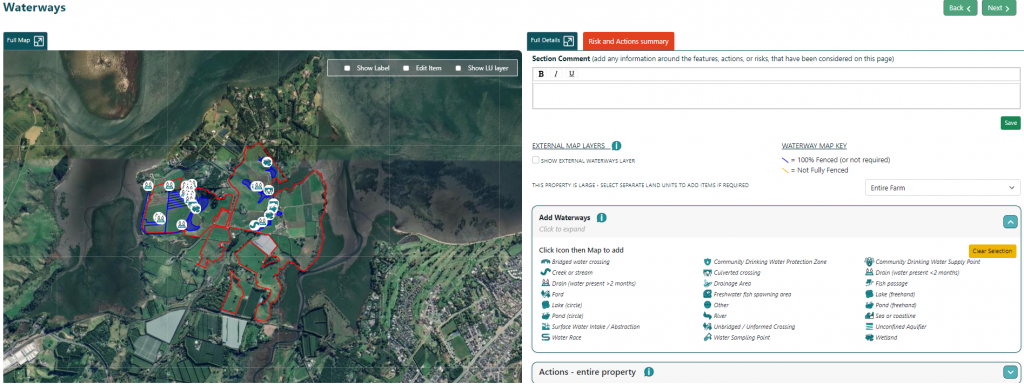
External Map Layers

Select the external waterway layer by clicking on the box. This will overlay the farm’s waterways on your map. You can then select the appropriate icon from the Waterways container and trace the waterways using the external layer as a guide (using the same technique you used for tracing a boundary or land unit. If you select a different colour, it will appear after you save.
Waterways
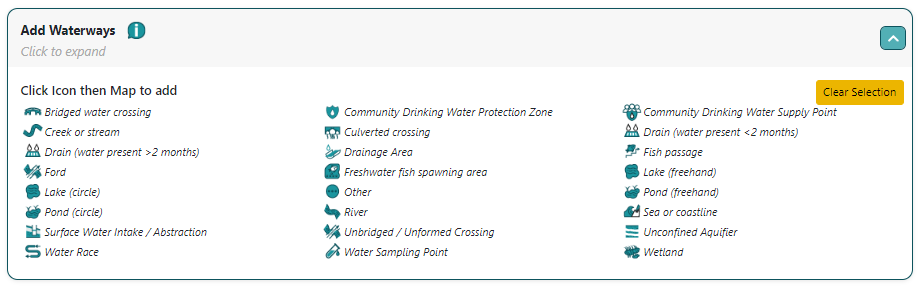
Select the waterway icon of the waterway you would like to add to your farm map from the menu then click on the area of the map where you want to add a waterway.
How to draw/add the waterway will depend on the type of Waterway item you’re trying to draw.
Refer to “A guide to drawing map features”
Add/Edit (Waterway) Item
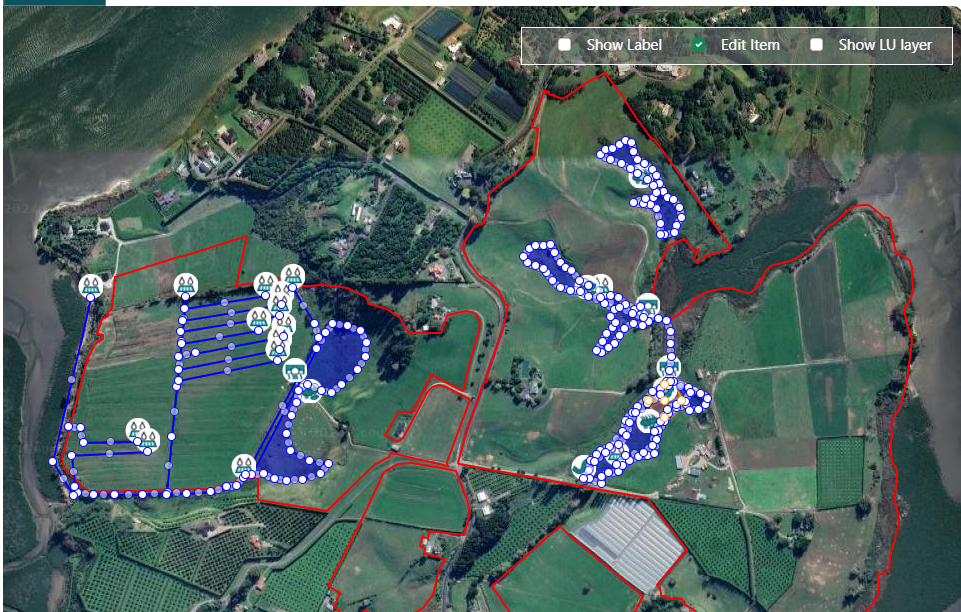
Complete the required details. If you feel the item adds to the farm’s biodiversity, then click on that box. If you chose that the item has risk, then complete that detail. Also, complete the additional information section. You can now add any records or photos and describe any achievements already in place for this waterway. Remember to hit Save and then you do the same for all waterways items, one by one.
Waterway Items
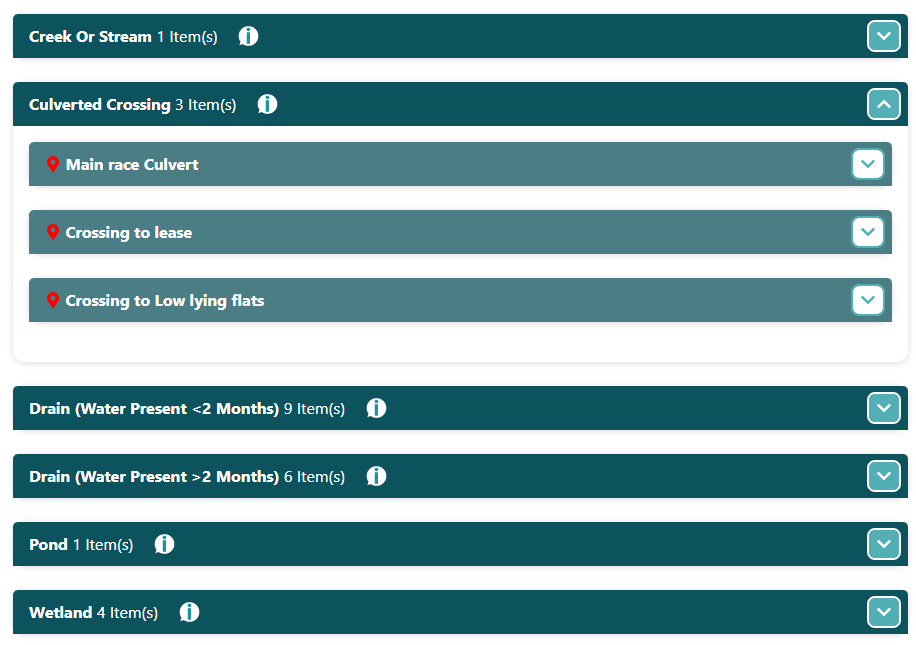
Once you’ve added a waterway item you can click on the down arrow to open it and then edit, delete, or add an action. This is the same process as you’ve already encountered earlier.
