Mapping pages will normally open as half-screen maps, with the available mapping icons showing on the right-hand side. While this will be big enough for most mapping purposes there may be times when you’ll want to have a bigger map eg for more detailed editing or for instances where you’re adding quite a few features to a small area.
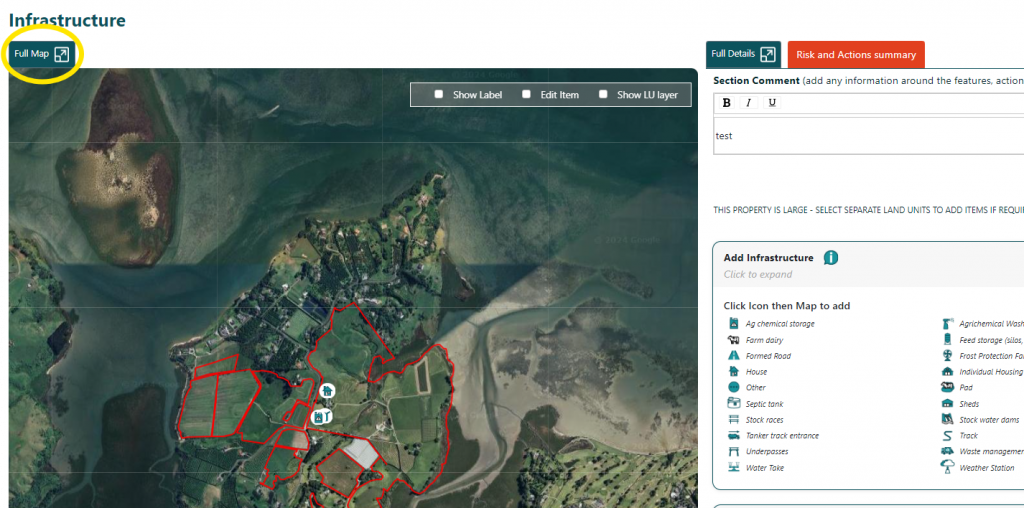
To open a larger map view simply click on the Full Map icon which shows at the top left-hand corner of the map (as shown above). The map view will now be enlarged (see below), with the icons still showing on the right-hand side but more compressed.
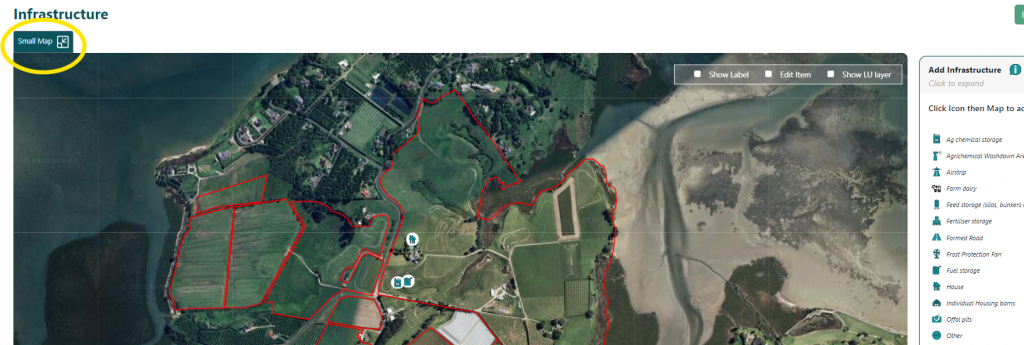
To return to the original view just click on the icon again (which now reads Small Map)
