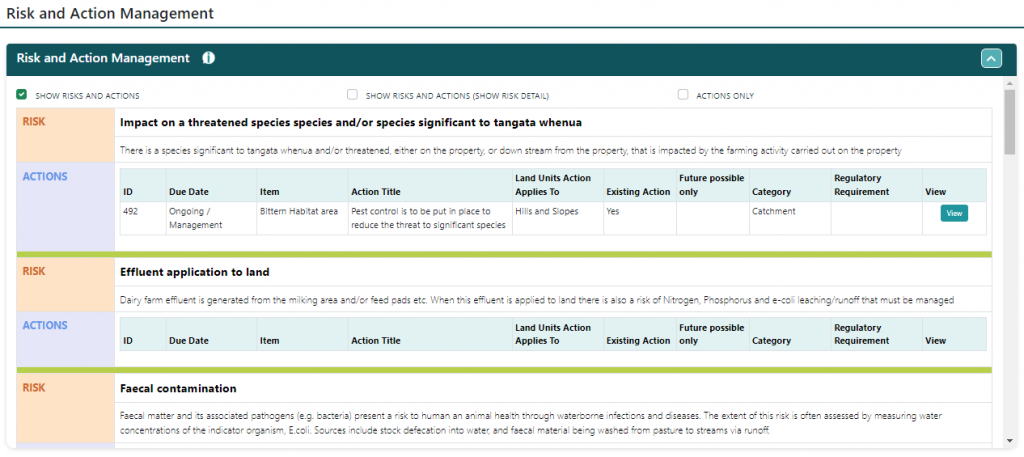My Farm
The whole farm operation as you have mapped it will now appear here. You can select or de-select different categories by clicking on the tick boxes above the map if the view is too cluttered.
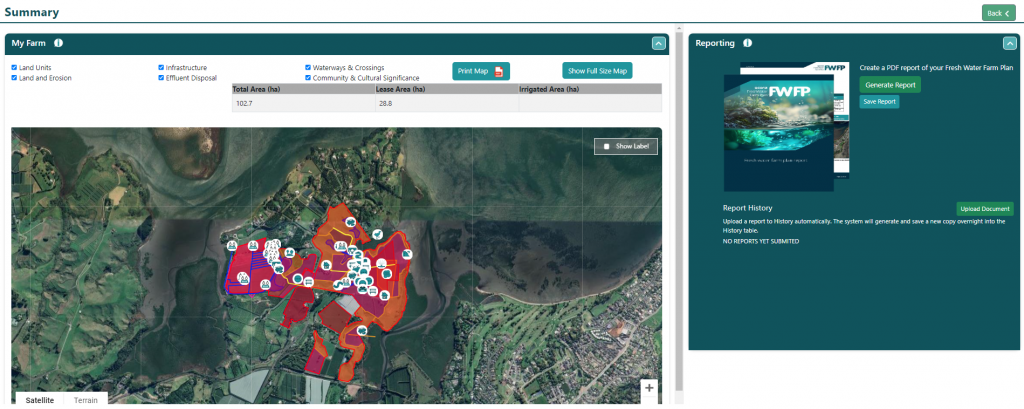
Certification and Audit Status
If you upload a certification report or audit report these can then generate a status for your farm
Once your plan is certified you can switch to Operation by clicking this button. At that point, you may no longer delete an action, only close it.
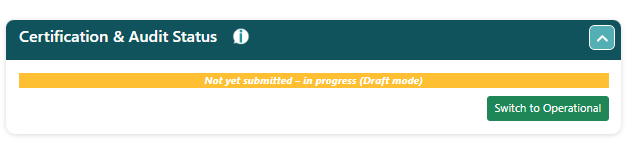
Closing Actions
Open the action you wish to close out and click on edit. A form will pop up and you can edit, the action or close the action. The close-out section is at the bottom of the form. Complete this section as required, add an image if that completes the story, and hit Save.
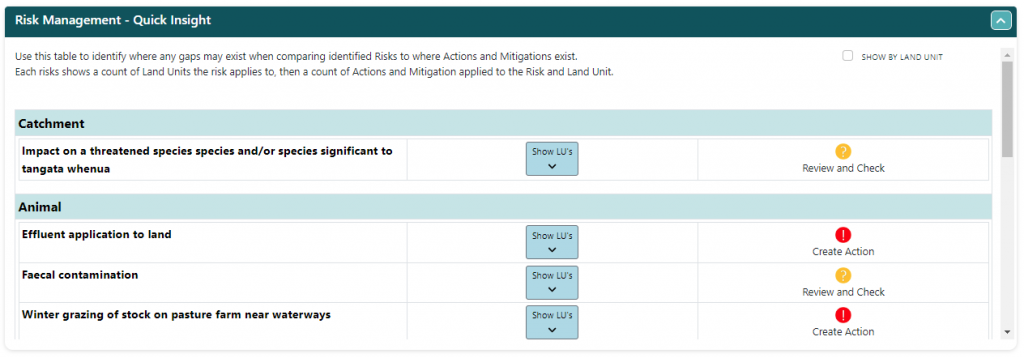
Reporting
You can generate a FWFP at any point during the process simply by clicking the Generate Report icon. You can generate a full report or a risk and action report. Hit the auto-upload to save the report.
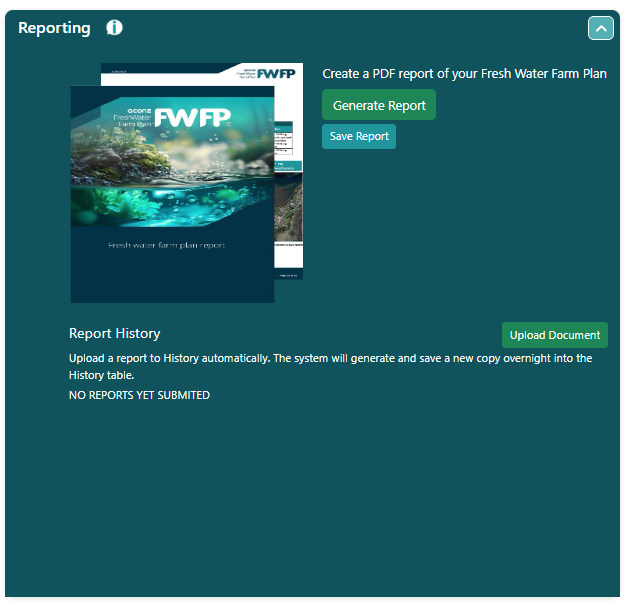
Report History
Hit the Upload document icon, you can then save a report in your system. This will enable you to view, share, or remove a report.
Risk and Action Management
This section is a complete summary of all your risks, and the actions you decided on to mitigate those risks, as identified by you when you built the plan.